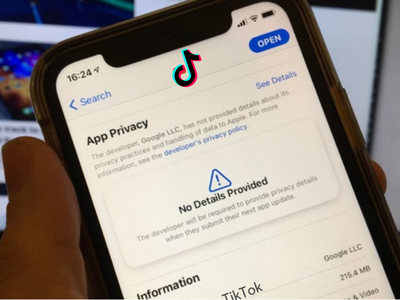[Review] Topbuzz: Ultimate Alternate of You-tube to Earn Money From Video Upload
YouTube is not the only platform where you can upload videos and earn money. Rather there are some other opportunities too. But I prefer TopBuzz the most. The reason is very specific, here in TopBuzz you can earn from uploading videos and from YouTube & Facebook videos. You get paid via PayPal which is very simple. You just need to sign up upload your videos and from the next day you can see your earning straight.
HOW MUCH WILL YOU EARN?
TopBuzz lets you earn through views of the video. Each view will earn you $0.001. Now you are wise enough to make it count and calculate yourself. All you need is to upload quality videos and rest everything happens automatically for you. It is such a big community that if your video is good enough you can get millions of views in just a few hours. Honestly, it can beat YouTube. If you do not agree with me then you should give it a try and see yourself.
Since you do not know much about it, let me explain to you every aspect of TopBuzz in detail.
WHAT IS TOPBUZZ?
TopBuzz is a newly launched platform committed to helping content creators reach new communities and more readers by using advanced machine-learning algorithms. TopBuzz also helps creators earn profits. Top Buzz shares the latest fun, entertainment and technology news and videos both in your neighborhood and worldwide. In the modern world booming with all kinds of information, people who want to stay in tune with the latest trends need a tailored feed based on their interests.
TOPBUZZ WEBSITE
TopBuzz is a free, open platform for people to read, write and share posts, views, and opinions online.
You can sign up for a TopBuzz account using your email or social media account. For more information, please go to “Sign In / Sign Up”.
When you visit Topbuzz.com from a desktop or laptop, you can publish and manage articles or videos, and view content statistics. For more information, please go to “Content management”.
GET TOPBUZZ ON GOOGLE PLAY
You will have immediate access to popular content that you are interested in. TopBuzz is equipped with artificial intelligence algorithms that can provide you with personalized hot videos, articles, news and GIF images based on your preferences. On TopBuzz, you can watch thousands of interesting videos, subscribe to over 10,000 TopBuzz accounts, get to know your city dynamics and chat with thousands of users online. With a TopBuzz android client, you can not only follow the channels or accounts that you like, but you can also read the articles watch videos that interest you, or comment on them.We are happy to provide you with help and support. Contact us by clicking the “Feedback” button in the TopBuzz android app.
ACCOUNT SETTINGS
GET TOPBUZZ ON APP STORE
To obtain a TopBuzz Android & iOS client, please click here:
FEATURES:
PERSONALIZED FEEDS
You no longer need to waste your time in searching for new you care about in the ocean of information. Topbuzz will customize every day feeds strictly according to your interests. Instead of getting bombarded with irrelevant news, you will only be recommended articles, gifs, and videos that match your interest.
USER-FRIENDLY INTERFACE
The app is designed concisely with many categories covering Latest, Buzz, Featured, News, entertainment, sports, and technology, etc. Big headlines along with preview stories make users scan the headline quickly and grasp the main idea of the article.
ALL THINGS IN ONE APP
Say goodbye to the old times when you have to gather information from different sources. Here in TopBuzz, you can find the latest things about sports, technology, and entertainment in forms like videos, GIFs, articles and more.
SIGN IN VIA EMAIL ADDRESS
- Go to the TopBuzz webpage homepage.
- Click on the “Sign In / Sign Up” button on the page and select “Continue with Email.”
- Enter your email address, set the login password, click Next.
- Go to your email inbox and registration verification email.
- Click the link in the message to visit the TopBuzz homepage and log in to your account successfully.
SIGN IN VIA TWITTER ACCOUNT
- Go to the TopBuzz PC home page at http://www.topbuzz.com/
- Click on the “” Sign in / Sign up” button on the page and set “Continue with Twitter” to jump to the Twitter login screen.
- Authorize TopBuzz to access your Twitter account.
- After the authorization is successful, go to the TopBuzz homepage and log in to your account successfully.
SIGN IN VIA FACEBOOK ACCOUNT
- Go to the TopBuzz PC home page at http://www.topbuzz.com/
- Click on the “Sign in / Sign up” button on the page and set “Continue with Facebook” to jump to the Facebook login screen.
- Authorize TopBuzz to access your Facebook account.
- After the authorization is successful, go to the TopBuzz homepage and log in to your account successfully.
SIGN IN VIA GOOGLE ACCOUNT
Go to the TopBuzz PC home page at http://www.topbuzz.com/
Click on the “Sign In / Sign Up” button on the page and set “Continue with Google” to jump to the Facebook login screen.
Authorize TopBuzz to access your Google account.
After the authorization is successful, go to the TopBuzz homepage and log in to your account successfully.
YOUR PROFILE PAGE
To access your profile, please tap your user icon on the upper right of the homepage, select “Settings”, or visit https://www.topbuzz.com/setting to go to the profile page.
YOUR PROFILE PAGE INCLUDES:
Avatar
Username
IntroductionCountry
Associated Facebook Account
Associated Twitter Account
Change Password
EDIT YOUR PROFILE
To edit your profile, tap your user icon on the upper right corner of the homepage, select “Settings”, or visit https://www.topbuzz.com/setting to go to the profile page.
If you are a TopBuzz creator, it is suggested to not frequently change your account information, including username, icon or introduction for fans. You can modify your profile once a month.
CONNECT TO TWITTER ACCOUNT
To connect your Twitter account to your TopBuzz account, please visit your profile page: https://www.topbuzz.com/setting
Select to link to Twitter and authorize your account.
CONNECT TO FACEBOOK ACCOUNT
To connect your Facebook account to your TopBuzz account, please visit your profile page: https://www.topbuzz.com/setting. Link to Facebook and authorize your account.
CHANGE USERNAME
To change your username, please visit your profile page: https://www.topbuzz.com/setting.
Click your username to make changes. “Save” after your changes are done.
CHANGE EMAIL ADDRESS
Currently, the platform does not allow you to personally change the binding of the mailbox. If you want to replace the binding mailbox, please contact support@topbuzz.com to process.
WHAT’S MY TOPBUZZ PASSWORD?
If you get registered via the email address, the password you access to TopBuzz is the password you set for your email.
If you get registered via Google, Twitter or Facebook account, the password you access to TopBuzz is the password you use to access third-party services.
DELETE ACCOUNT
Currently, the platform does not support the deletion of an account.
CONTENT MANAGEMENT
MAKE A POST
To publish new content, click the “Make a post” button on the upper right corner of the homepage and select “Article” or “Video”.
ARTICLE:
Your article needs to have an appropriate, compelling title.
Add some basic formatting for your text, such as numbered lists, bold, italic, references, and so on.
You can add pictures or insert videos as needed.
Click the “Preview” button in the upper right corner of the page to preview the edited text.
Click the “Publish” button in the upper right corner of the page to complete the posting. You can add a label to your article before publishing. Add up to five label tabs.
IMPORT POSTS
To use the “Import” function, please contact TopBuzz staff for permission at Support@TopBuzz.com.
To activate the function, go to the content management page, click on the “Import” button, visit https://topbuzz.com/import or directly into the page add the source.
Click “select media platform” to enter the corresponding website address. Currently, TopBuzz supports Facebook, Youtube, and RSS access.
TopBuzz staff will verify the address after you click “submit”. After confirmation, the system will automatically synchronize the content of your submission to your TopBuzz account.
EDIT POSTS
To edit the content you have published, you have to log in to your account first.
Click your icon in the upper right corner of the homepage and select “Profile” to enter the content management page.
Move the mouse to the post that needs to be edited, and the “Edit” button appears.
Click “Edit” to make the required changes to the published post.
Click “Publish” to save your latest version.
YOUR POSTS
To access all the posts you have published on TopBuzz, click the Profile button on the upper right corner of the homepage and select “Profile” to enter the content management page.
You can see all the posts you have published under the “Publish” column.
POST STATS
To find the details of your published post, click your icon on the top right corner of the home page and select “Stats” to enter the data page.
Under the “Overview” column, you can view the total number of recommendations, reads, comments, and shares of your account. The statistical time interval can be selected by default for 7 days, 14 days, 30 days, or you can customize the statistical time interval (the interval cannot exceed 30 days).
Under the “Article” column, you can view the list of all the articles you’ve successfully posted, including the numbers of recommendations, reads, comments, and shares.
Under the “Video” column, you can view the list of all the videos you’ve successfully posted, including the numbers of play counts, comments, shares and the duration of the video play.
DRAFTS
Under the Drafts, the column is the posts you have not published successfully.
To open one of your drafts, click the profile on the upper right corner of the homepage and select “Profile” to enter the content management page.
You can see your draft under the “Drafts” column.
Click the draft to edit.
DELETE A DRAFT
To delete your draft, you can move the mouse to the draft you want to delete and click the “Delete” button on the right corner of the Draft Column.
DELETE A POST
To delete your post, you can move the mouse to the post you want to delete and click the “Delete” button on the right corner of the Post Column.
SCHEDULE TO PUBLISH
Feature coming soon.
POST LINK TO TWITTER & FACEBOOK
You can choose to share links of your successful post to Twitter or Facebook.
Click the Facebook or Twitter button to share.
USER GUIDANCE
TOPBUZZ COMMON CONCEPTS
Recommended: This means that the content has been reviewed by the system and is recommended to a certain number of TopBuzz users.
Recommend: Refers to the number of times the content of a TopBuzz account is recommended to the TopBuzz user stream.
Read Count: Refers to the number of times a user clicks on the page of content details.
Play Count: Refers to the number of times a video has been played.
Effective Read Count: Refers to the number of times users click and go to the detail page, viewing for more than 5 seconds.
Effective Play Count: Refers to the number of times users play and view a video than 5 seconds.
EARNING SETTINGS
If you are a legitimate TopBuzz creator, you will receive revenue from the platform. To view your earnings, click the personal image button on the top right corner of the homepage and select “Earnings” to enter the revenue management page.
Earnings overview: Under the “Earnings” column, you can view the Earnings of your account.
Extract revenue: If the current balance reaches $100, you can extract all income from the “Withdraw” button under the “Withdraw Earnings” column between the 2 and 6 (GMT/UTC) monthly. We will execute the transfer within 20 working days from the date of the request. Please note that the times vary depending on the bank.
Payment Method: You can set the national/regional currency (which cannot be changed after the first setting) and the Payment Method (PayPal or bank settlement) under the “Payment Method” column.
In order to successfully handle the payment, the recipient’s name and telephone number must correspond to the name and telephone number of the bank account. For detailed information, please refer to the sign-up setting page for detailed instructions.
Your income will be taxed under the corresponding tax conditions in different countries. You may also have to pay service fees for different Banks or other payment gateways.
DIFFERENCE BETWEEN PAYPAL AND BANK
We support Paypal and Bank.
If you use PayPal, you only need to provide a PayPal email account; The payment is expected to be received on the first working day after the transfer.
If you use a bank account: due to the difference in the bank’s transfer process, payment is expected to be received within two weeks after the transfer.
The use of a bank account requires more information. Any error will lead to payment failure, and it is recommended that you use PayPal for payment as much as possible. Each national bank will give you the required information for wire transfer. Please check the details.
WHAT IF EARNINGS WITHDRAWALS FAIL?
After you submit your application, you can check the status of payment under the “Withdraw Earnings” column.
If your payment is returned, please don’t be panic if you have an error alert. Please contact staff at Support@TopBuzz.com who will help you modify and confirm the withdrawal information.
After you change the information, you will need to resubmit your application for withdrawal.
PAYOUT
Once you reach $100 you can request payout and you will get it with some charges on it. If you withdraw $1000 or above there will not be any charge on it.